If you're installing the 4K recordable TV box yourself, see our quick start guide for getting everything set up. Our full user manual should then help you find your way around.
And here's some more help you might find useful:
Check your TV is compatible with EE Ultra HD
If you already have an Ultra HD/4K TV, find out if it's compatible.
Finding the right HDMI port on your TV
Some TVs only support Ultra HD through certain HDMI ports. Check our HDMI port settings help to find out which one you should use.
Using Mini Connectors with Ultra HD
Our BT Mini Connectors are fully compatible with EE TV Ultra HD. You can use them to self install your Ultra HD box.
Finding Ultra HD programmes on EE TV
TNT Sport Ultimate
The TNT Sport Ultimate channel is on channel 433.
To view this :
- Press the filters button on your remote control.
- Filter on Ultra HD and HD.
- Or you can press the Blue button and search for the channel.
Other On Demand Ultra HD programmes
We've also got a selection of On Demand Ultra HD programmes.
To view them:
- Open the EE Player with your remote.
- Go to the Ultra HD section.
- They'll also appear when you search for programmes in the YouView menu. All titles available in Ultra HD have an Ultra HD icon next to them.
With our EE TV Total Entertainment or Max pack you also get access to lots of Premium channels and great On Demand programmes, in HD and SD.
You can also subscribe to Netflix for a monthly fee and watch all their great TV and Films in HD and Ultra HD, direct from your 4K recordable TV box. You'll need a 4-device streaming plan to watch in Ultra HD.
If you can't access the premium channels on your TV
Take a look at our Can't watch or access subscription TV channels help.
Only use BT cables to connect your devices
You'll need to connect your BT Hub to your 4K recordable TV box with the Ethernet cable we sent you - it's a higher quality cable.
You should also use the HDMI cable, that came with box, because it specifically supports Ultra HD technology.
Additional set up steps for Ultra HD on Samsung TVs
Switch on your TV's UHD HDMI 2.0 setting
To enjoy Ultra HD on your Samsung TV, you need to make sure your TV has the UHD HDMI 2.0 setting switched on.
- Select the Menu button on your remote control.
- Select Picture from the menu.
- Scroll down and select Picture Options.
- Select HDMI UHD Color.
- Make sure the HDMI port your EE TV box is connected to, is set to On
- Select Close.
For 2013 Smart remotes press More then Menu.
For 2014 Smart remotes press Keypad then Menu.
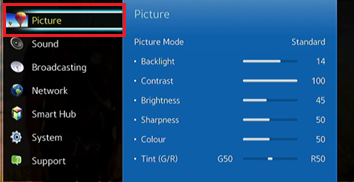
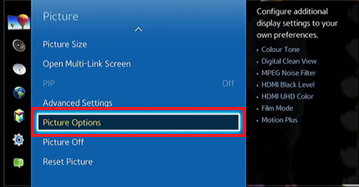
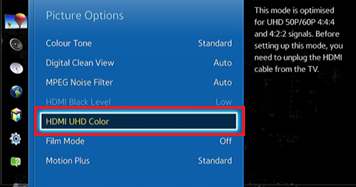
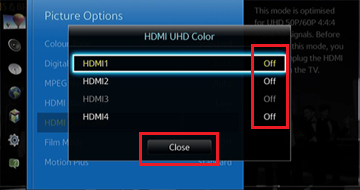
Not sure which HDMI port your EE TV box needs to be connected to? Check our table to find out. If you're using the Evolution Kit, this needs to be plugged into HDMI 4.
Your TV should now be set up to enjoy Ultra HD.