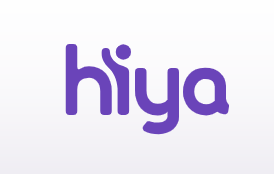All about Call Protect for Digital Voice
Your Digital Voice service comes with Call Protect at no extra cost, meaning you’re automatically protected. Call Protect enhances the call experience by detecting and blocking spam and fraud calls, without blocking your important calls.
Our partner, Hiya, delivers an AI-powered service which monitors incoming calls in real-time and notifies you of any suspected nuisance calls. This means handsets with digital screens will display a nuisance call warning for possible spam calls, or the name of the genuine business if they’re registered with our partner Hiya.
Scam calls will be automatically diverted to junk voicemail, so you’ll never be bothered by the call.
As a Digital Voice customer, you can access and manage Call Protect in three ways:
- Using a handset supplied with the Digital Voice service - indicated on handsets by an HD logo
- By logging into My BT
- By dialling 1572 from any phone connected to the Call Protect service.
You may still receive suspicious calls that are not displayed as Call Protect. This is because an unwanted call for one person might be a wanted call for someone else. To constantly improve accuracy, Call Protect uses a self-learning engine that continuously enhances its capability to assess each call.
If you have seen no reduction in suspicious calls, it’s likely the service has not been activated on your line yet.
Contacting Hiya
If you have received a call which you think has been incorrectly displayed, you can report these directly to our service provider Hiya at Submit a request – Hiya (zendesk.com)
If you are a business you can register directly with our service provider, Hiya, to ensure your businesses name appears.
Staying Safe
You can report a suspected scam or nuisance call at Find out how to report a call.
Call Protect is very successful when protecting you on most occasions, but it’s not 100% guaranteed. BT cannot accept liability for scam calls.
Handsets compatible with Call Protect
If you are a Landline customers can upgrade to Digital Voice for free to benefit from our new, AI-enhanced Call Protect, however they may still use the previous version on their existing landline until they upgrade.
If you don’t have a phone with a digital display, you’ll still be protected from nuisance calls. However, you’ll not see what number or business is calling or warning messages such as “Nuisance ?”.
Using Call Protect with your handset
If you already have a handset with a digital screen your with your Call Protect service, we identify and add a list of nuisance callers who we'll send straight to you junk voicemail, cutting down your unwanted calls. This is the BT Blocklist and is turned on automatically with your new service.
Your own Personal Blocklist is also turned on automatically with your new service and allows you to send numbers to your junk voicemail. It puts you back in control of your calls: you can block certain call types, like Withheld, International or Unrecognised numbers, sending them straight to your Personal Blocklist.
Using Call Protect
My BT portal
You can use Call Protect to block phone numbers online from the My BT portal.
You'll need a BT ID to log into My BT. If you don't have one, you can register online for a BT ID.
- Log into My BT
- Select the Your Products tab from the top left hand navigation
- Click the Manage button on the Digital Voice tile
- On the Your Digital Voice page, click the Manage button
To turn your Personal Blocklist ON or OFF
- Visit the Settings page
- Find Personal Blocklist in the list
- Use the toggle to the right hand side to switch Personal Blocklist ON or OFF
To add/remove numbers
- Visit Blocklist Numbers
- To add a number to your blocklist, fill in the details under 'Add a number to your blocklist'. You can add up to 100 numbers
- To remove a number from your Personal Blocklist, find it in your list of blocklisted numbers and select Remove to the right hand side
To add/remove numbers from recently received calls
- Select the Recently Received Calls tab
- Select the appropriate action
From a phone connected to your Hub
To manage your settings from your home phone, simply dial 1572. Calls to 1572 are free.
Managing your BT Blocklist
We've identified a list of nuisance callers. Calls from these numbers will be sent to your junk voicemail. This blocklist will significantly reduce the number of unwanted calls you get, and we'll activate it automatically when you get Call Protect.
You can choose whether the BT Blocklist is ON or OFF by going to Manage your personal settings.
You can also listen to your junk voicemails from the main menu.
Managing your Personal Blocklist
If you add a number to your Personal Blocklist, any future calls from that number will go to your junk voicemail. You can add the last call you answered from your home phone, or any other number by logging into My BT.
This feature will be automatically switched on, but won't have any numbers until you add some.
To add the last answered call to your Personal Blocklist:
- Dial 1572 from your home phone
- Press 1
- Follow the instructions to confirm
You can choose whether your Personal Blocklist is ON or OFF by going to Manage your personal settings.
You can also listen to your junk voicemails from the main menu
Managing Individual Call Types
You can choose to send all calls from certain categories to your junk voicemail. The three call types are:
- International numbers
- Withheld numbers
- Unrecognised numbers (shown as 'unavailable' on Caller Display or 1471)
To choose which call types you want to send to your junk voicemail, go to Manage your personal settings.
You can also listen to your junk voicemails from the main menu.
Listening to your junk voicemail messages
You can listen to your junk voicemails from the main menu.
You're only able to store 20 voicemail messages at any one time. When your 1572 voicemail inbox reaches this maximum, each new message will delete the oldest message automatically.