Set up TV Box Pro using Wi-Fi
Check your hub
First, make sure your hub is correctly set up and working. The light on the hub should be blue.
If your hub isn't set up correctly yet, follow our step-by-step set up guide.
Hub not showing a blue light? See what the different coloured lights mean.
Position your TV Box Pro
Follow the tips below for the best possible connection:
- Place your TV box within 5 metres of your Smart Hub.
- Restart your Smart Hub and TV box so they can reconnect.
- Try to make sure there's only one wall or ceiling between the Smart Hub and TV Box.
- If you cannot have the TV box and Smart Hub within 5m of each other, extend your home wi-fi signal with Complete Wi-Fi.
Position your TV Box Pro cont.
- The TV box works best in an open and central location, so don’t store it in cupboards, cabinets, or behind the TV.
- Don’t stack other electrical equipment on top of the TV box and position away from other electrical devices such as aquariums or fridges, which can interfere with signal.
- Use the HDMI cable provided to get the best picture and Wi-Fi.
- Add a Complete Wi-Fi disc to boost your signal (position at a middle point between your EE TV Box Pro and hub) - you can order another disc using the My BT app.
Connect TV box to TV
Plug one end of the HDMI cable into the HDMI port on the back of the TV box. Plug the other end into the back of your TV. If you have more than one HDMI port on your TV, plug in to ‘HDMI 1'.
Connect TV box to power
Plug the power cable into the back of the TV box and plug the power socket into the nearest socket on the wall. Make sure to unplug the Ethernet cable from the back of the TV box.
Press the power button on the front of the TV box to turn it on.
Connecting your TV Box
1. Connect using an Aerial:
If the box does not detect an aerial, check it’s plugged into the ‘aerial in’ port on the back of the box. If you don’t want to connect using an aerial select ‘skip’.
2. Connect using Internet Mode:
No need for an aerial. Some channels that are available with an aerial are not available in Internet Mode.
See which channels are available using internet mode.
ITV App set up
If you’ve connected to free-to-air channels using your internet you need to sign into the ITV App to watch ITV channels. If you connected using an aerial, skip to the next step.
To sign into the ITV App:
- Go to www.itv.com/hub/pair
- Sign into your account or register for free
- Enter the 6-digit code you’re give by the app on your TV Box
Set up your remote control
Install the batteries by removing the plastic protector and press the power button.
The remote control will automatically pair with the TV box and programme itself to control your TV as well, so there’s no need to use separate remotes.
Remote control not pairing?
Try to reset it by following these simple steps.
Follow on-screen instructions
Follow the instructions on your TV screen to continue with your wi-fi set up. You'll be able to connect wi-fi by either using the WPS button or manually typing in your hub's password.
Important things to note:
- It can take up to two minutes to connect your Smart Hub to your TV Box Mini with the WPS button. There will be a two-minute countdown timer on your TV screen.
- If you see a "weak signal" message next to your hub's name in the wi-fi network list, your devices need to be moved closer together. Check the position of your TV box from step 2. If your devices are still not connecting with wi-fi after this, you can use an ethernet cable instead.

.gif)
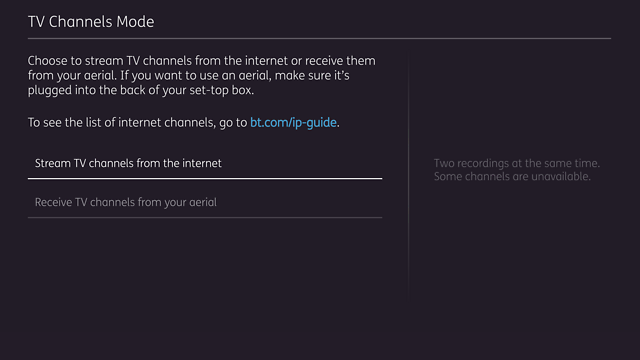
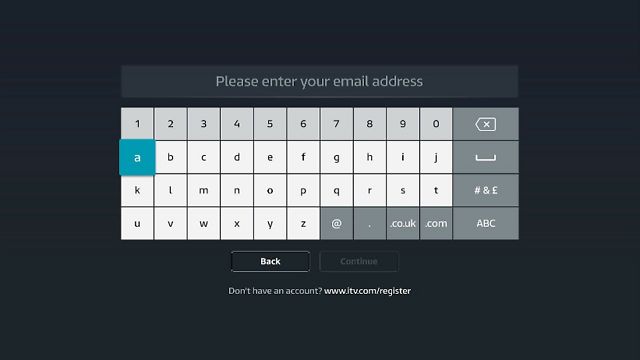

.jpg)