BT Cloud enables you to share multiple photos, videos and documents with friends and family. You can send a link to the people you want to share content with, which allows them to access the selected files. To stop sharing, cancel the link. This stops continued access to the shared content.
BT Cloud enables you to share multiple photos, videos and documents with friends and family. You can send a link to the people you want to share content with, which allows them to access the selected files. To stop sharing, cancel the link. This stops continued access to the shared content.
How do people access the content I've shared with them?
Once someone has received the shared link from you, clicking it will open a web browser where they'll be able to see the content you've shared with them. They can even download a copy of the content from the link.
1: Open the BT Cloud app and find the content you'd like to share by long-pressing on specific items, or by using the Select button which can be found under the More icon (it looks like three dots) at the top right.
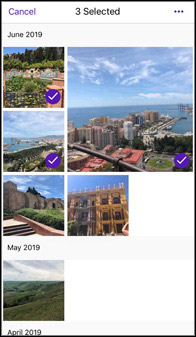
2: Once you've selected the content, tap More and then select Share.
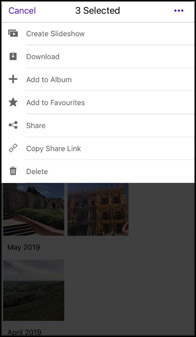
3: A link will be generated you can coy and share with family and friends, via Message, Mail, Facebook and more.
Android users
1: Open the BT Cloud app and find the content you'd like to share. Select by long-pressing on specific items, or by tapping the More icon (it looks like three dots) and clicking Select Content.
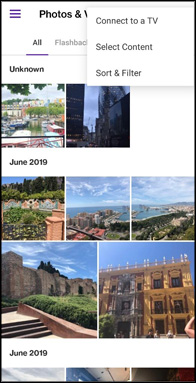
2: Once you've made your selection, tap the Share icon. You'll have the option to copy the link to your clipboard or share it using any app installed on your device that supports link sharing.
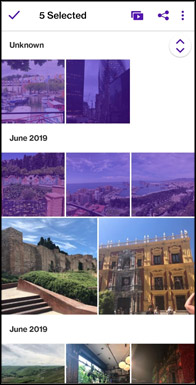
3: Choose how you want to share the link. Some apps (like Facebook, Twitter and WhatsApp) will allow you to write a message to go with your shared link.
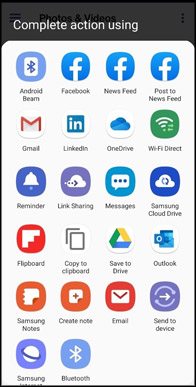
- Log in to www.btcloud.bt.com using your BT ID and password
- Find the photos, videos or documents you'd like to share. You can choose what you're looking for from the top dropdown menu
- Select the files you'd like to share. For photos and videos, you can hover over the item and click the "Tick" in the top right-hand corner of the photo to select it. For other content, just tick the checkbox next to the file name
- Select Share from the top menu
- You can choose to share by Public Link, or directly to Facebook or Google+
- Clicking Public Link will give you a link that you can copy, and then email or post somewhere like Twitter
- Clicking Facebook or Google+ will bring up a window where you can log in to your social network. From there you can post the link on your profile or send it to someone else



- Log in to www.btcloud.com using your BT ID and password
- Select Shared Files from the dropdown menu

- You'll see a list of all the content you've shared using BT Cloud. To cancel or manage a share, start by selecting the appropriate Share
- You can click Unshare to remove the share, or Manage to see a reminder of the link to this share

