To use Complete Wi-Fi you'll need a Smart Hub, we'll have sent you one when you ordered Complete Wi-Fi. If you've not received it, phone us on 0330 123 4150.
When you first plug in your Hub, please wait for it to sync - this usually takes about four minutes.
| Light status | What it means | What to do |
|---|---|---|
| Blue | Your Hub is connected to your broadband ok | If you can't get online, it might be your device. Try switching your device off and on. |
| No light | The power is off or the lights have been turned off using the Hub Manager | Check that the Hub is plugged in, switched on and that its lights haven't been turned off in the Hub Manager. If this doesn't fix your issue, contact us. |
| Green | Your Hub is starting up | Wait for at least three minutes for it to turn blue. If it stays green, turn your Hub off and on again. If the light still doesn't turn blue, use a paper clip to press your Hub's factory reset button. If this doesn't fix your issue, please contact us. |
| Flashing orange | Your Hub is connecting to broadband | Give it at least three minutes to connect. The light will turn blue when your Hub is ready. |
| Flashing purple | Your Hub is working but the broadband cable isn't connected | Check if the broadband cable (grey ends) is plugged in correctly. And if you're using a filter, check that's plugged in correctly too. |
| Orange | Your Hub is working but isn't connected to the internet | Connect a device to your Hub. Open a new web browser window and follow the on-screen help wizard to get connected. |
| Red | There's a problem somewhere | Using the Power button, turn your Hub off and on again. If the light still doesn't turn blue, use a paper clip to press your Hub's factory reset button. If this doesn't fix your issue, please contact us. |
| Purple | Your Hub is connected to the EE mobile network via Hybrid Connect | This may be because your broadband connection isn't set up yet, or because there's an issue with your broadband. |
WPS button flashing |
If it's flashing blue, it's waiting for you to press the WPS button on your computer or device (you've got two minutes). If it's flashing red, it didn't connect - give it a couple of minutes and try again. |
When you first plug in your Wi-Fi disc please wait for the disc to start-up. This usually takes about 2 minutes.
If you see these colours when you’re not starting up your Wi-Fi disc, follow the instructions to try to resolve the problem.
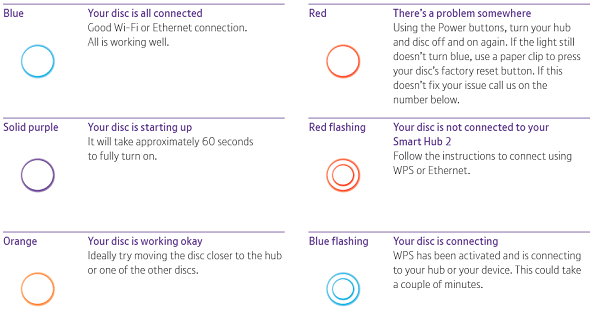
You can change the brightness of the lights on the Smart Hub and Wi-Fi discs independently on the My BT app. Go to Your wi-fi network and then Settings. You can set the lights to off, dim or bright.
If you set the lights to off, we'll still alert you if there's a fault on any device.
You can download the app from the App Store or Google Play Store.
Try relocating your Wi-Fi disc in another place in your home to extend wi-fi further. You can use the My BT app to test alternative locations and signal strength around your home.
If this doesn't work, as a Complete Wi-Fi customer, you're eligible to get up to two extra discs free of charge (based on need). Just pop over to the online troubleshooter and, if you're eligible, we'll send out an extra disc.
You'll initially receive one disc. If you need more, you can request up to two extra discs via the online troubleshooter or by speaking to one of our advisors. We'll be able to see if another disc will solve your problem due to the size of your home or the way it's constructed.
The best way to connect your Hub and Wi-Fi discs is to follow the instructions on the My BT app. On the home screen, select More, Your wi-fi network and then Set up new disc. This will guide you through the set-up and suggest the best location for your disc.
Alternatively, follow the steps below to connect using an ethernet cable. There's one in your Hub box.
- Plug one end of the ethernet cable into a yellow port on the back of the Hub and the other end into the yellow port on the disc
- The light on the Wi-Fi disc will start flashing blue and will turn solid blue after a couple of minutes
- You can now unplug the cable. The light will change to flashing red, but will go back to solid blue after a few seconds
- Unplug the disc from the mains and plug it in at the preferred location
If you're still having problems, use our online troubleshooter