What is two-step authentication?
Two-step authentication (or 2SA) is a way of logging in where you confirm your identity in two ways. It will help to keep your account and identity more secure as it is safer than just using a password.
We now offer two-step authentication on our website and the My BT app. It's optional.
How do I activate it?
Log into My BT as normal using your ID and password and follow the below steps. Please note that this cannot be done in the app.
1. On your homepage, click Your Details at the top of the page.
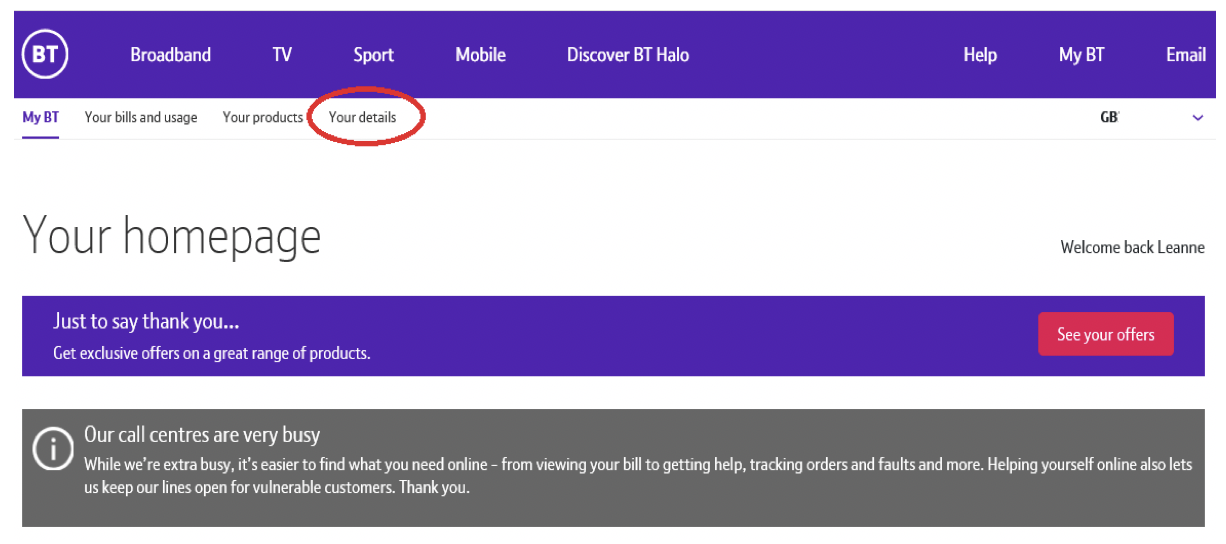
2. On your Profile page, select Set up two-step authentication
3. We’ll then ask whether you want your passcode sent to your email or mobile. You'll need to enter this passcode to confirm your identity so you can complete the set up of two-step authentication.
4. You will then receive a text and an email confirming that two-step authentication has been successfully set up.
We recommend keeping two-step authentication switched on so that your BT Identities are protected, but if you want to switch it off at any time, you can do this from your Profile.
Two-step authentication troubleshooting
If you have two-step authentication set up but haven't received the passcode, there are a few things you can check.
- Check to see if the passcode has been sent to your junk email
- Make sure the email address or mobile number that the passcode has been to is correct. If it isn't, you can request the passcode is sent to your secondary destination by selecting Problems with my passcode
If you change your email address and/or mobile number, it is important that you update your two-step authentication information so that you can access the passcode.
You can change where your passcode is sent by following below steps.
- Log in to the MyBT portal
- Select Your Details
- Select Edit two-step authentication
- Follow the steps to change your primary and/or secondary passcode destinations
