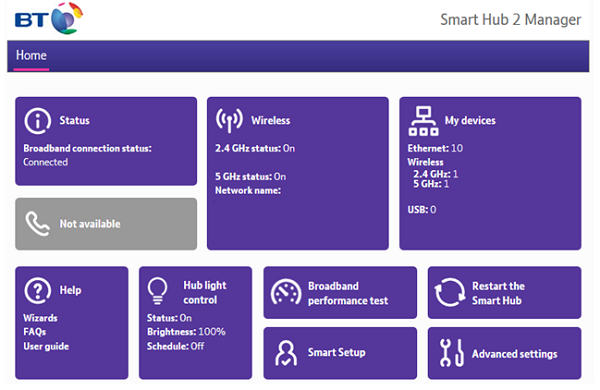Sometimes you may need a new broadband hub to replace your old one. As a Digital Voice customer, your phone contacts are stored on your hub. So, when you're getting a new hub, you'll need to back up contacts from your old one and restore them onto your new one.
Back up your Digital Voice contacts
- Open a web browser, type 192.168.1.254 into your browser’s address bar and it'll open your BT Smart Hub Manager.
- Click on the Phone button, which will also show your phone number, this will show a new screen showing your phone’s status, it will also have a button labelled ‘Contact’ in the top left of your screen.
- Click on Contacts. Here you'll see the options to Export and Import phone contact data.
- To back up your phone contacts, click on the Export button on the right-hand side
- This will get your BT Broadband Hub to compile all your phone’s address book details into a single digital file.
- Your web browser will then ask you where you want to save this file, pick a place on your computer where it will be safe and easily accessible and click on Save.
- Your phone contacts are now saved on your computer
Restore your contacts to a new BT Smart Hub
- Open a web browser, type 192.168.1.254 into your browser’s address bar and it'll open your BT Smart Hub Manager.
- Click on the Phone button, which will also show your phone number, this will show a new screen showing your phone’s status, it will also have a button labelled ‘Contact’ in the top left of your screen.
- Click on Contacts. Here you'll see the options to Export and Import phone contact data.
- Click on the Browse button, next to the Import button, then find the saved contacts file from your old BT Smart Hub.
- Select your saved contacts file and click the Import button.
- Your phone contacts are now available to your Digital Voice phone.
Please note any contacts you’ve created on your new BT Smart Hub since setting it up and using it will be replaced by the old contacts you’ve just imported.