After setting up your BT ID, you can add other @btinternet or @btopenworld email addresses.
Follow these steps:
- Log in to My BT with your BT ID.
- Select Your Package and then Inclusive extras.
- Select on the BT Email icon under Your smarter broadband extras
- Select Manage BT Email
- If you’re the primary BT ID holder, you’ll see all your sub-accounts. Add the ones you use by entering the password for each.
- After adding sub-accounts, log in to webmail with your BT ID. Use the drop-down menu in the top right to switch between addresses. This is useful if you manage several email addresses, as you only need one login.
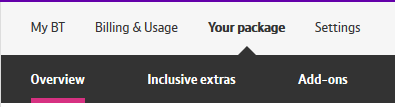
If you’re not the primary holder, you can add other email addresses by entering the addresses and passwords.
To set up a device or email app for a sub-account, use its email address and password—not your BT ID.
If you forget a sub-account password, log in with your BT ID to reset it in the BT Email Management page.
Sub-accounts used by another family member are called affiliate accounts. To keep them secure, follow the gifting process.