Having problems with Complete Wi-Fi? Take a look at the video and information below.
For information about the different lights, see What do the lights on my BT Hub do?
When you first plug in your Wi-Fi disc please wait for the disc to start-up. This usually takes about 2 minutes.
If you see these colours when you’re not starting up your Wi-Fi disc, follow the instructions to try to resolve the problem.
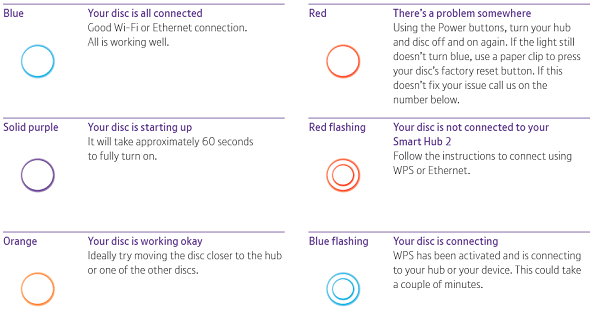
You can change the brightness of the lights on the Smart Hub 2 and Wi-Fi discs independently on the My BT app. Go to Your wi-fi network and then Settings. You can set the lights to off, dim or bright.
If you set the lights to off, we'll still alert you if there's a fault on any device.
You can download the app from the App Store or Google Play Store.
Try relocating your Wi-Fi disc in another place in your home to extend wi-fi further. You can use the My BT app to test alternative locations and signal strength around your home.
If this doesn't work, as a Complete Wi-Fi customer, you're eligible to get up to two extra discs free of charge (based on need). Just pop over to the online troubleshooter and, if you're eligible, we'll send out an extra disc.
No, you'll need a Smart Hub 2 to use the Wi-Fi discs. We'll have sent you a compatible Hub when you ordered Complete Wi-Fi. If you haven't received it, please contact 0330 123 4150.
You'll initially receive one disc. If you need more, you can request up to two extra discs via the online troubleshooter or by speaking to one of our advisors. We'll be able to see if another disc will solve your problem due to the size of your home or the way it's constructed.
The best way to connect your Hub and Wi-Fi discs is to follow the instructions on the My BT app. On the home screen, select More, Your wi-fi network and then Set up new disc. This will guide you through the set-up and suggest the best location for your disc.
Alternatively, follow the steps below to connect using an ethernet cable. There's one in your Hub box.
- Plug one end of the ethernet cable into a yellow port on the back of the Hub and the other end into the yellow port on the disc
- The light on the Wi-Fi disc will start flashing blue and will turn solid blue after a couple of minutes
- You can now unplug the cable. The light will change to flashing red, but will go back to solid blue after a few seconds
- Unplug the disc from the mains and plug it in at the preferred location
If you're still having problems, use our online troubleshooter