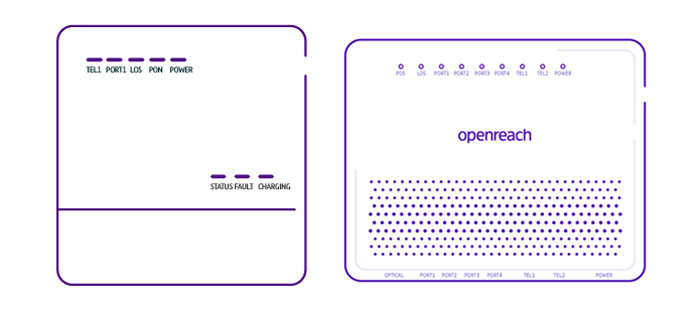If you're having trouble with your broadband connection there are a few simple checks that could fix the problem straight away, saving you from having to call us. They might also help you avoid paying any unnecessary engineer call-out changes.
There are some simple checks you can try to fix your broadband connection issue. This may save you from calling us or paying for an engineer to come out.
Many problems can be resolved by 'power cycling' your Openreach fibre modem.
How to power cycle and reset the Openreach modem >
Step 1: Check your Hub
Check all cables are firmly plugged in. The Ethernet cable (red ends) must be plugged into the WAN port (or port 4) on your Hub and the other end into the Openreach modem's PORT1/LAN1 port - the number of ports on these modems can vary. Make sure the power cable is connected to your Hub and the power socket.
Check that the Hub is switched on and the lights are steady blue. For more help, see:
![]() BT Smart Hub Fibre to the premises (FTTP) user guide
BT Smart Hub Fibre to the premises (FTTP) user guide
It's important that you use the Ethernet cable with red ends to connect your Hub to the Openreach modem. It came in the Hub box:
BT Smart Hub
Power cable and plug
Ethernet cable (red ends)
Extra sticker with Hub details to put somewhere handy
BT Smart Hub user guide
Ethernet cable (yellow ends) for a wired connection
If you don't have it anymore, please make sure you use an Ethernet cable that's cat5E or higher (6 or 7, for example). You can see this written on the black cable.
Step 2: Check your Openreach modem
There are various types of Openreach modem. They have a number of status lights, which should be a steady green. If any light is flashing or switched off, follow the instructions below.
Huawei 1-port and Huawei 4-port modem with PON and LOS lights
1. Is the Openreach modem connected to the power supply?
If the Power light is off, check that the Openreach modem is connected correctly to the battery back-up unit using the white power cable. The battery back-up unit should be connected to a power supply and the status light on the battery back-up unit should be green.
Questions about the battery back-up unit
2. Is the optical cable plugged in?
The green optical cable should have been connected by your engineer. Do not unplug it. If the PON light is off and the LOS light is red or flashing, check that the cable's inserted fully into the Openreach modem.
Contact us if you're still having issues and:
- the green optical cable is fully inserted
- or the PON light is flashing and the LOS light is off
3. Is your Hub connected to the right port on the Openreach modem?
You must always plug your Hub into the Openreach modem port PORT 1. If you're connected to PORT 1 but have no internet connection, try plugging the Ethernet cable (red ends) into the next one along. After a few minutes a blue light will show your Hub is ready.
If the PORT 1-4 light on your Openreach modem is off or flashing and you're still having issues with your broadband service, please contact us.
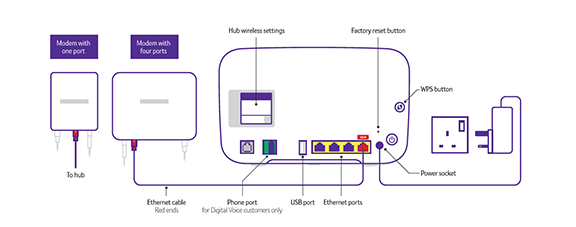

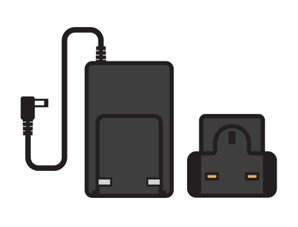
.png)
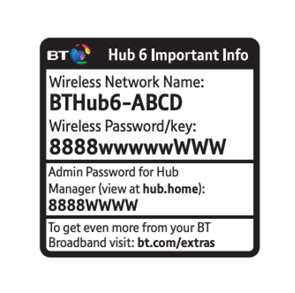
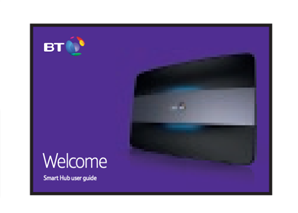
%20for%20a%20wired%20connection.png)