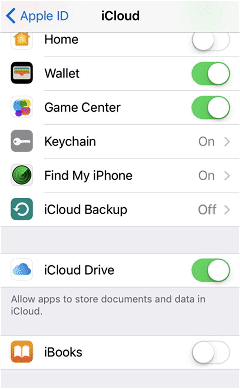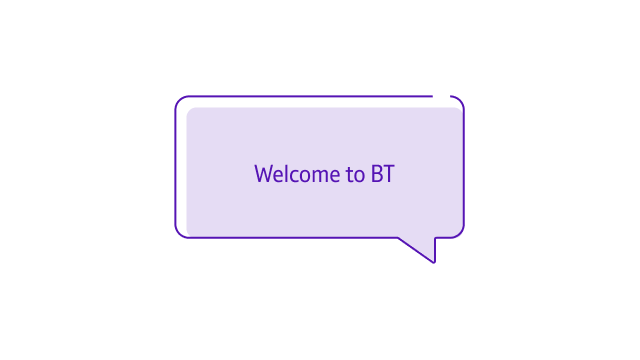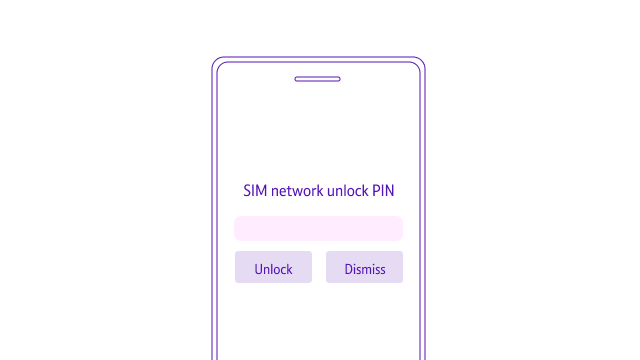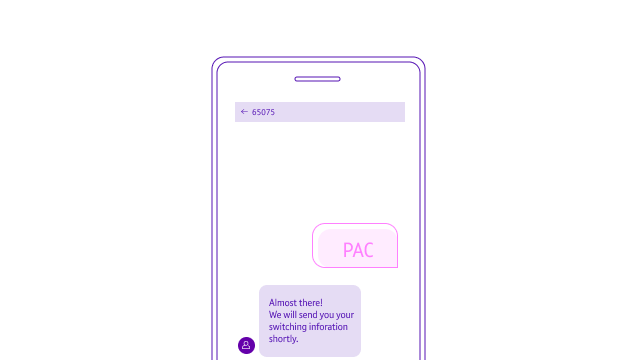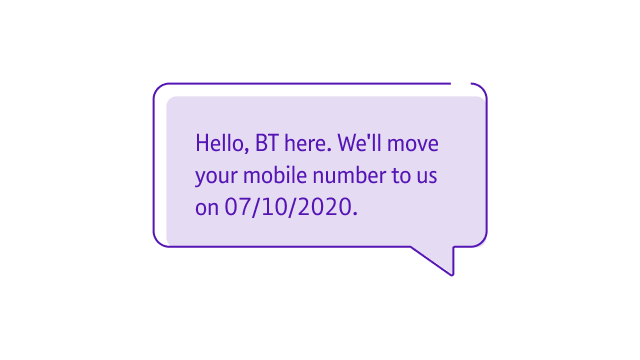Preparing for your new BT SIM or mobile
While you are waiting for your new SIM or mobile phone to arrive, there are a few things you can do to get ready.
On this page
A BT ID is a single login that lets you sign into your BT websites and apps - including My BT where you can check your plan, bills and bring your mobile number over.
If you are an existing BT customer you should already have one, if you are a new customer you’ll need to create one, which takes minutes.
Unlock your phone
If you are moving to BT Mobile from another network and want to continue using your current handset, you may need to unlock it in order to use one of our SIM cards.
Depending on your previous provider, you’ll need to fill in an online form or contact them directly.
Cancel your previous service
If there is time remaining on your contract, you may have charges to pay. Even if you are out of contract you still need to tell your previous network provider you want to leave to avoid double payments.
The easiest way to do this is by auto switching, where you request a ‘port authorisation code’ (PAC) or ‘service termination code’ (STAC) code. Get a PAC code if you want to keep your existing number, or a STAC code if you want a new number. As well as being quick, the benefit of auto switching is that you avoid double billing.
Get a PAC or STAC code by calling your previous network operator, or texting 'PAC' to 65075 or 'STAC' to 75075. You should get a text within a minute containing the code and detailing any early termination charges.
Keep your number
If you want to keep your existing number when you join BT Mobile make sure you give us your PAC code.
Back up your content
If you getting a BT Mobile handset you will need to back up the contents of your old mobile, including: contacts, apps, calendar entries and settings, so you can restore everything on your new phone.
The majority of handsets we sell run Google Android or Apple iOS, which are fairly simple to back-up. When you get a new phone, log-in with your iCloud (Apple) or Google (Android) email address and password to restore your information.
Auto compensation
It is usual for some disruption to your service when on the day of port. BT will work to complete your port on the port date. There are occasions where you will lose service for a few hours as the number is transferred to BT. If there is a delay to your port, beyond your port date to BT, you may be eligible for compensation. If there is a delay to your port to BT and you are eligible, you will receive compensation automatically. This will show as a credit on your next bill.
Android
1. Connect your phone to a wi-fi network
2. Go to Settings - System - Backup
3. Turn the slider next to Back up to Google Drive ‘On’ and tap ‘Back up now’
If you use an older version of Android, the instructions may vary
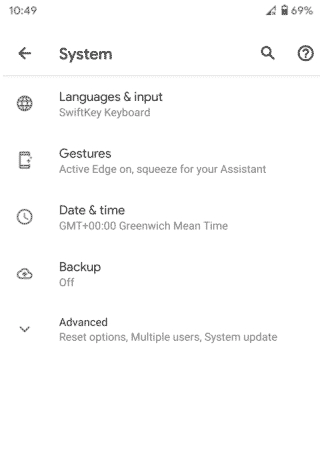
iOS
1. Connect your phone to a wi-fi network
2. Go to Settings – Your account – iCloud
3. Turn the slider next to iCloud Backup ‘On’