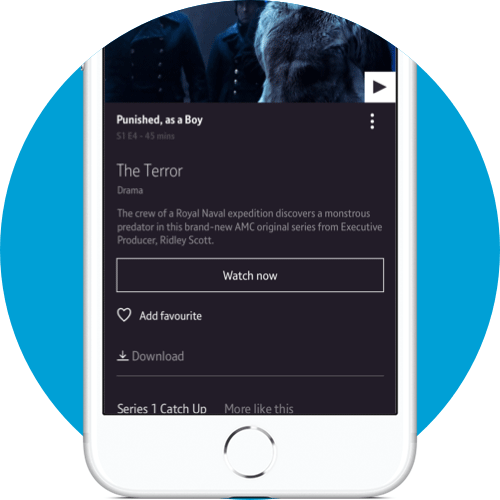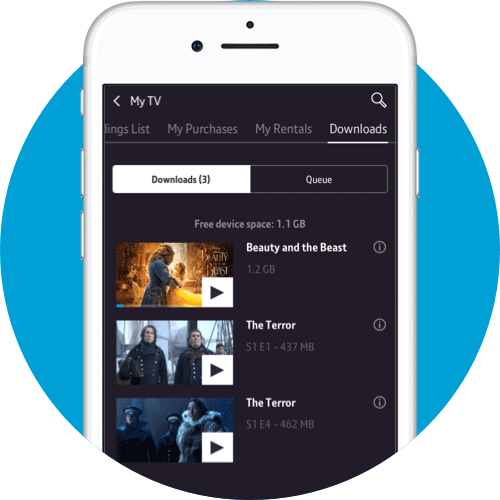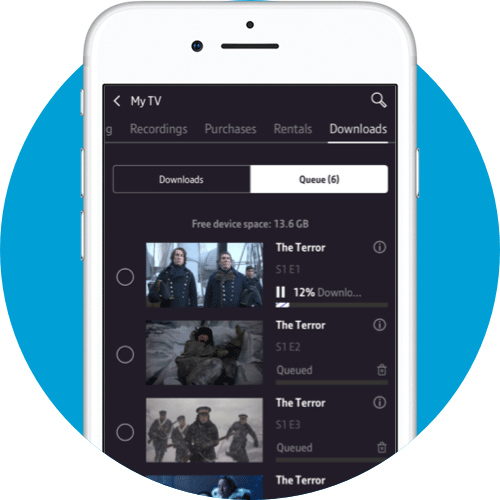The 'download and play' functionality allows you to download your purchases, rentals and subscription On Demand programmes, and then watch offline without the need for an internet connection.
Downloading purchases and rentals
To download a purchase, go the 'Purchases or Rentals' section within 'My TV' and tap on the title you want to download. Tap on the Download button below 'Watch Now' to start the download. The progress bar will show you the % completion of your download.
If you've selected more than one title to download at the same time, it'll go into your queue. You can see your queued titles in the 'Queue' screen in 'My Downloads'. The app will download one title at a time and each item in your queue will download automatically in the order you selected them.
When your titles have finished downloading, you'll find them in the 'Downloads' screen in the 'My Downloads' section of the app. You can start watching them from that screen too.
Downloading Subscription On Demand and Catch Up
You can find On Demand and catch up shows to download throughout the app. You’ll find On Demand and catch up shows in the genre screens. To download them, just tap on them and click the Download button. If no download button is showing this means we don’t have the rights from content partners to offer the download option.
Deleting Downloads
If you want to delete any downloads from your device you can do this by pressing the Manage button in 'My Downloads'. Select the titles you want to delete and press the Delete button. You can also delete by swiping left on any title and pressing the trash can icon.