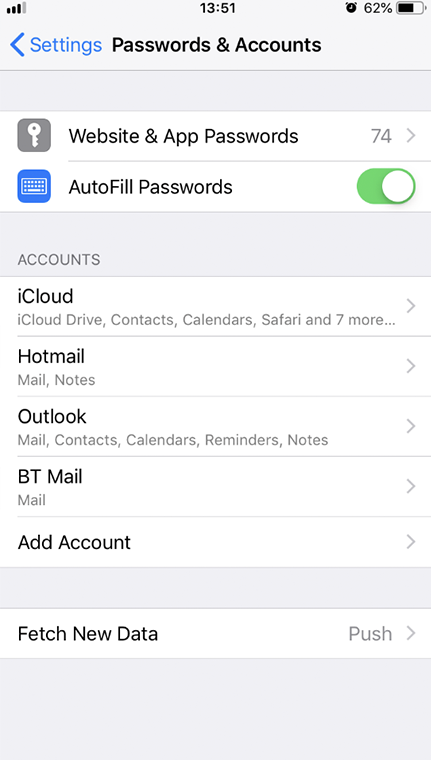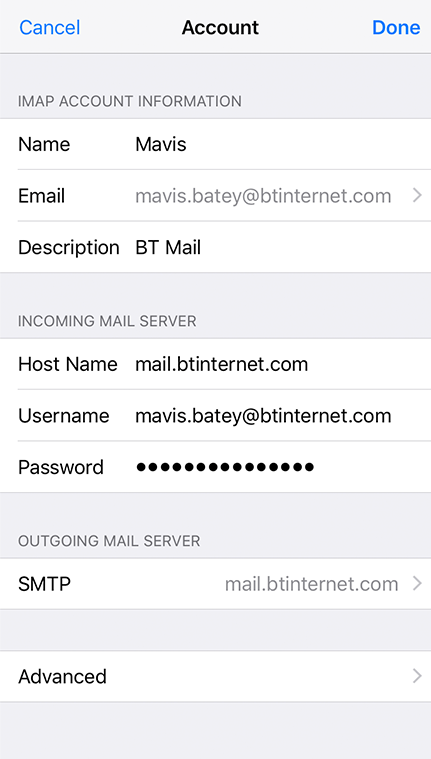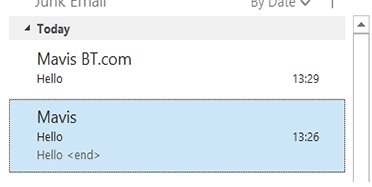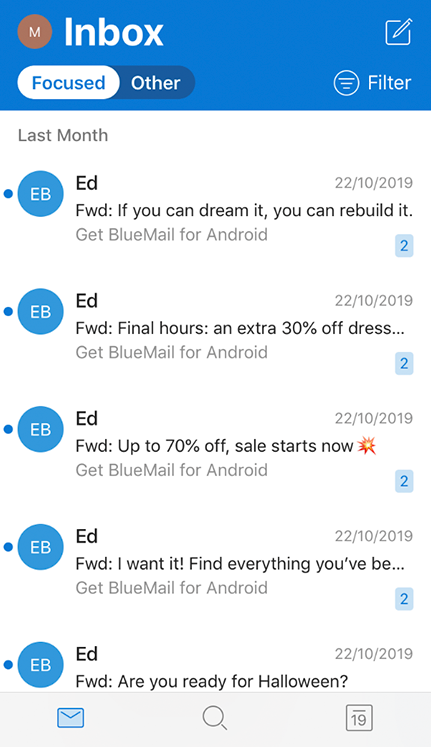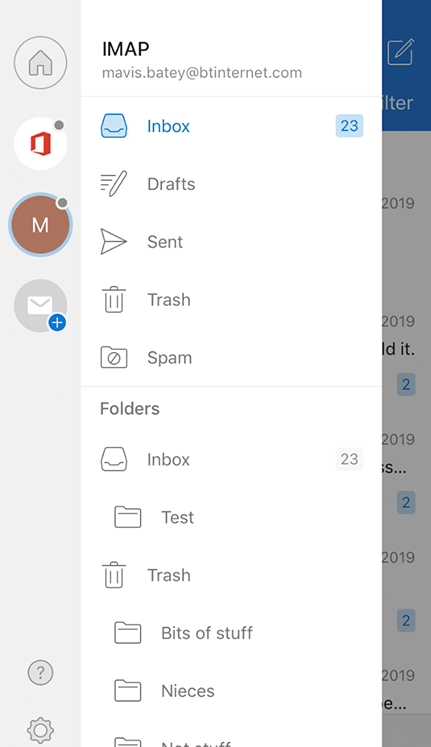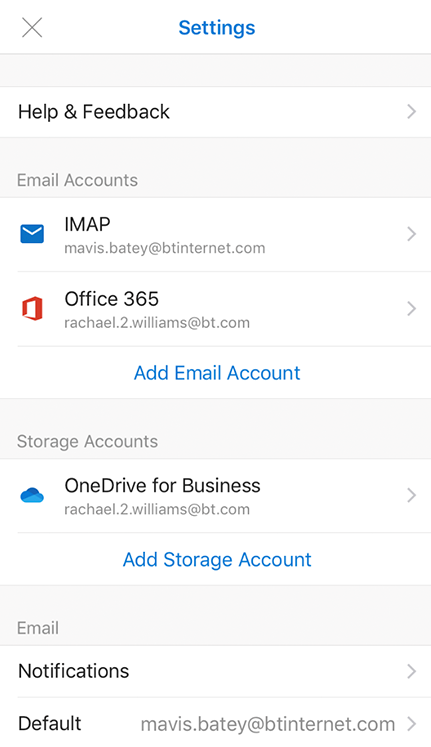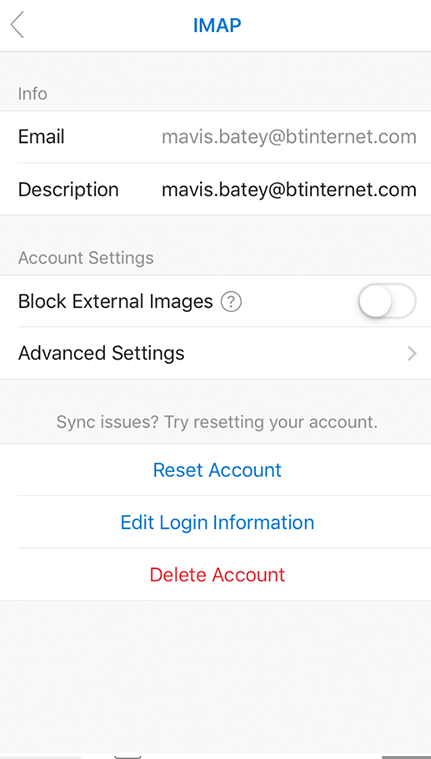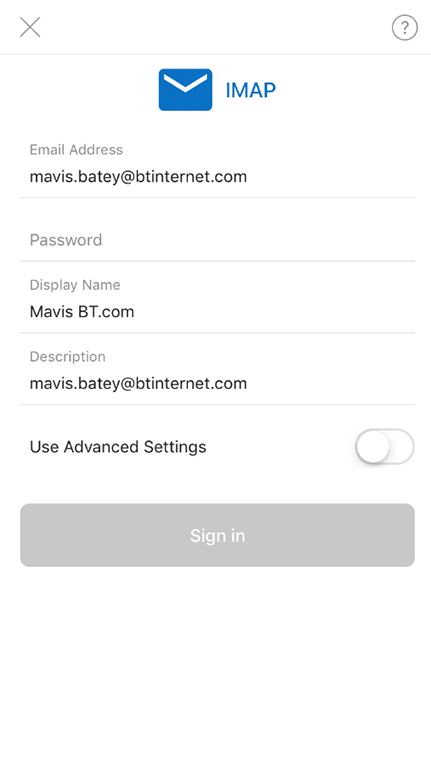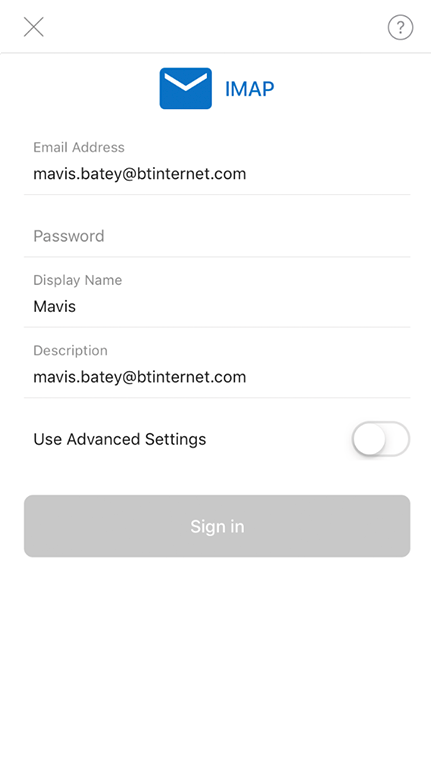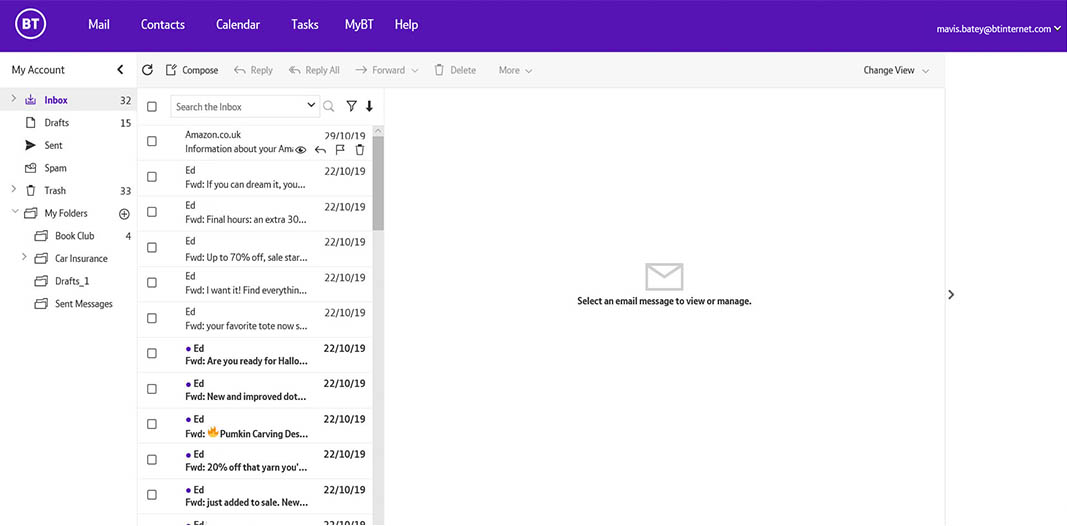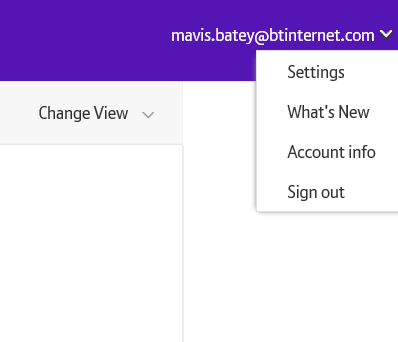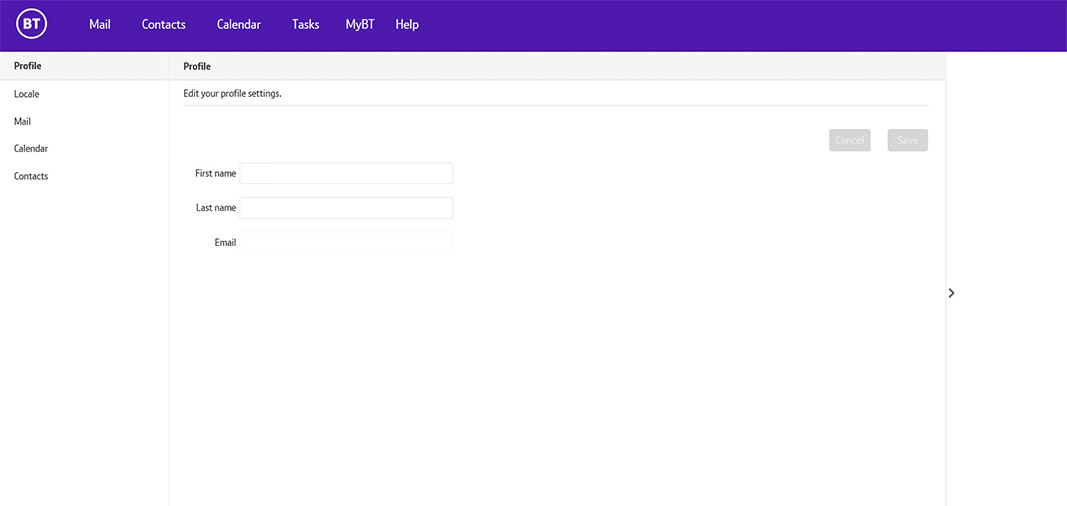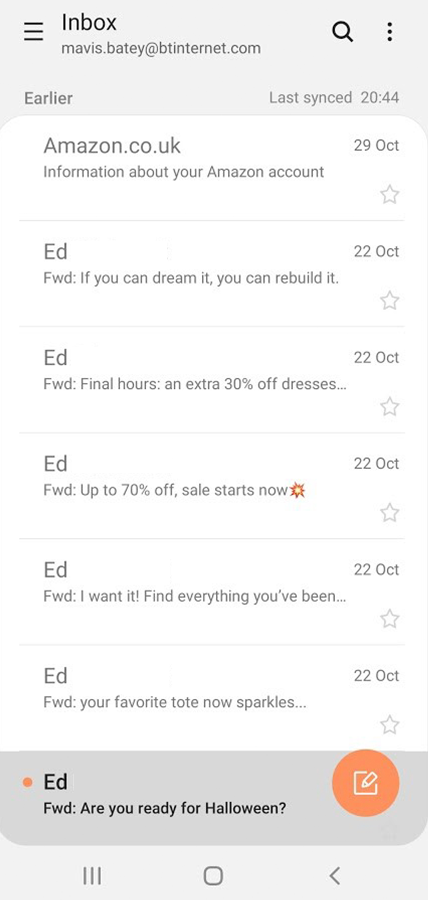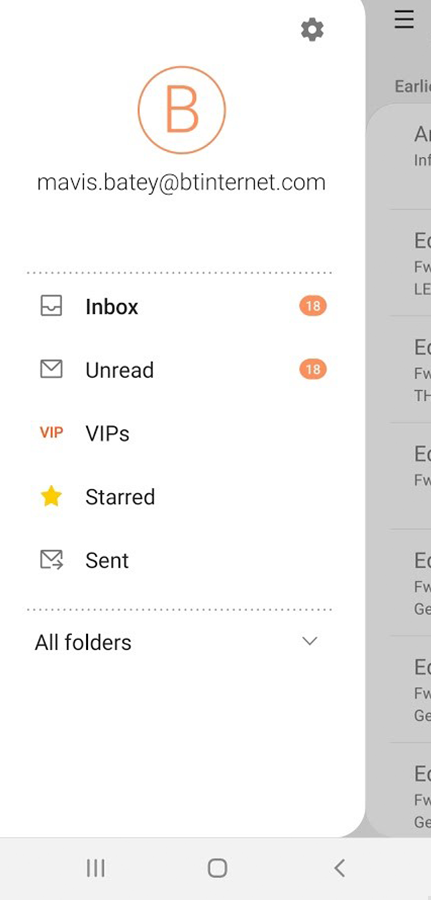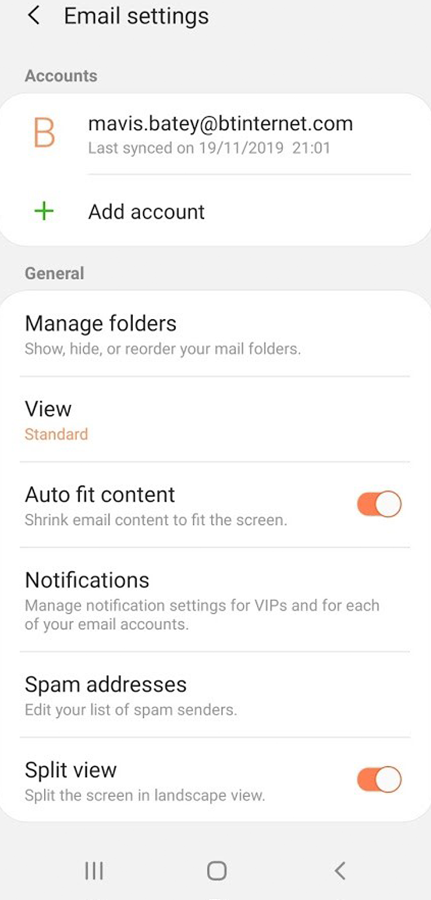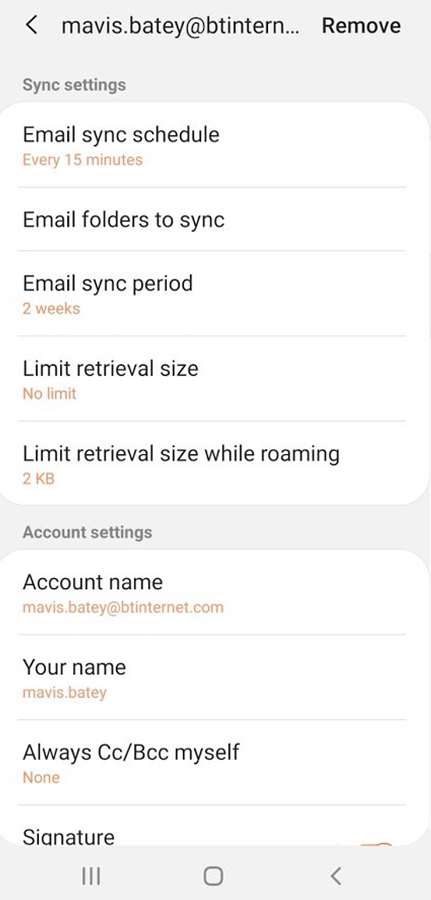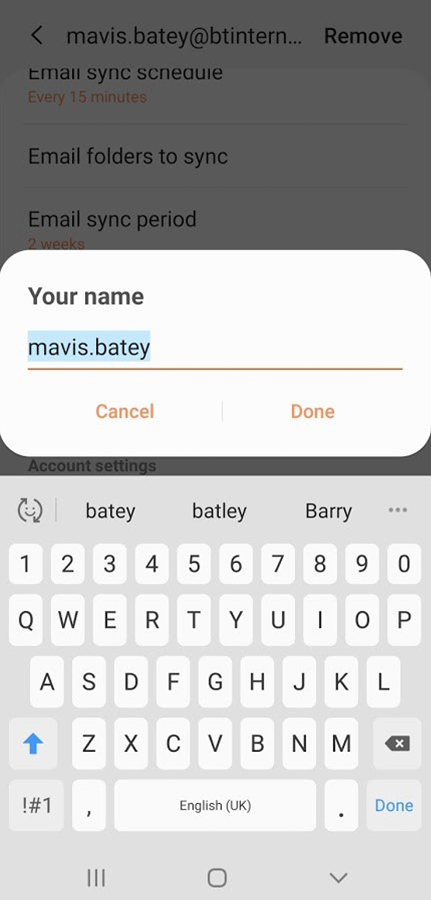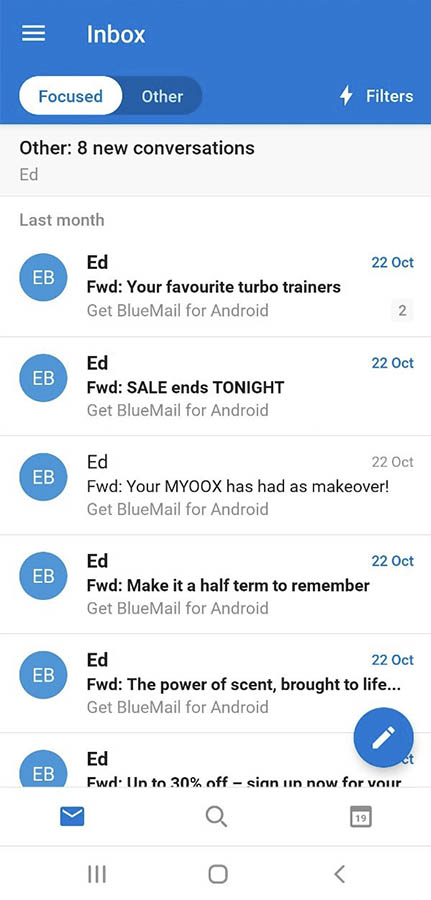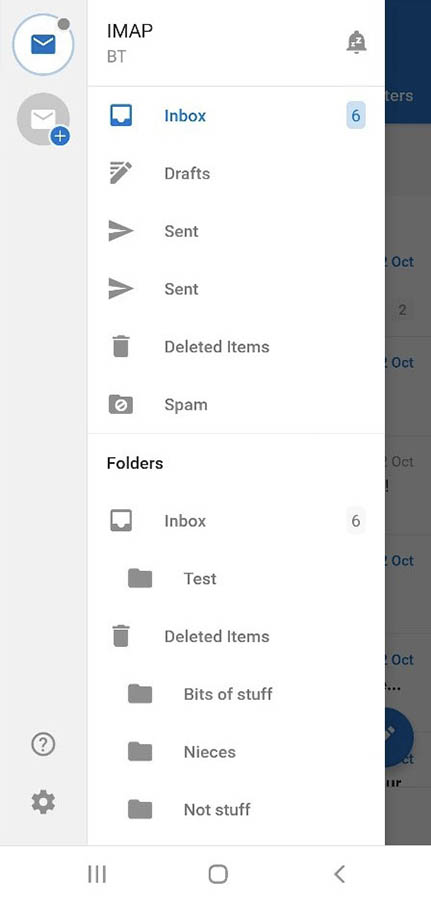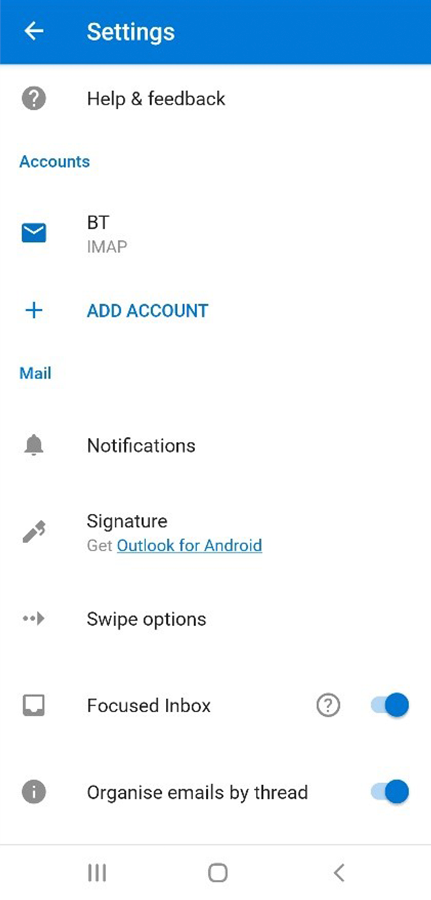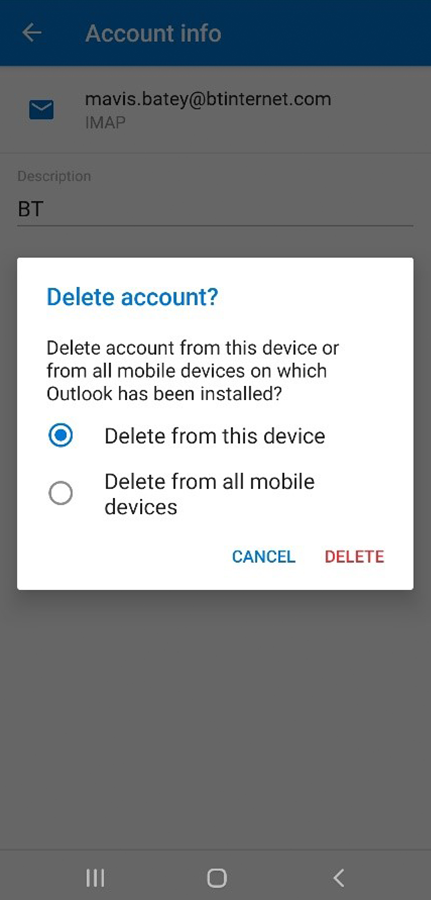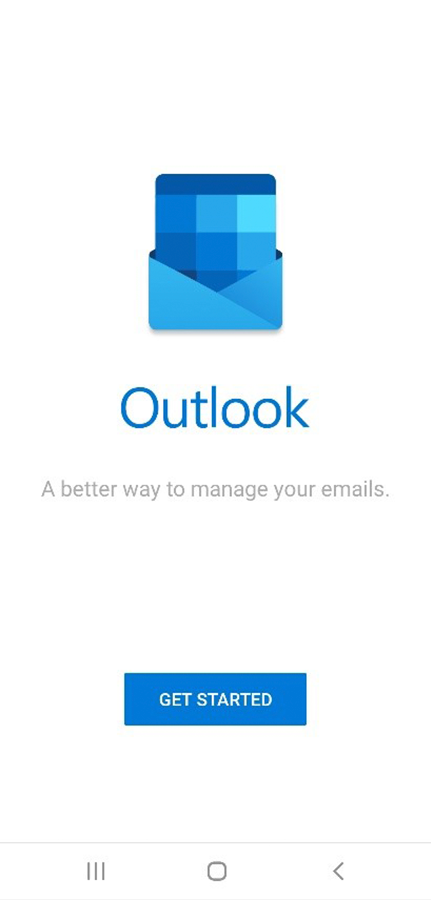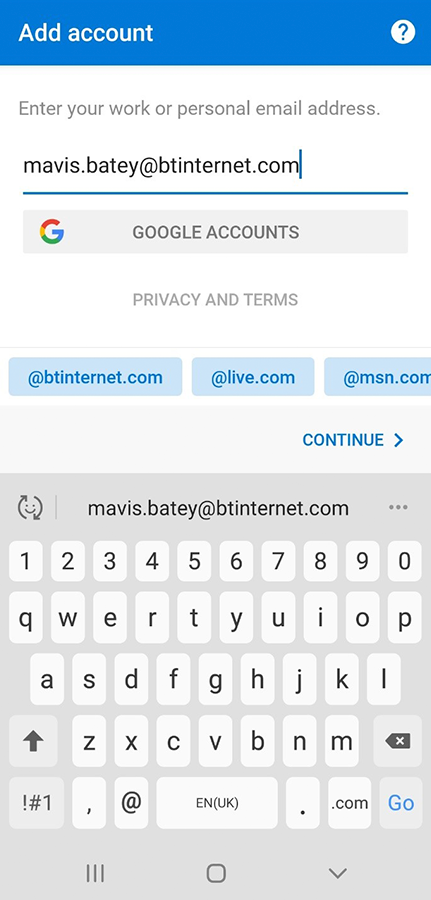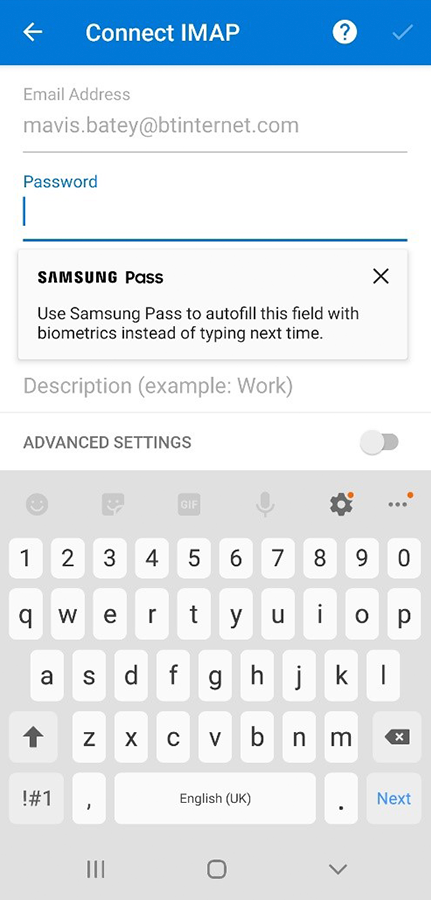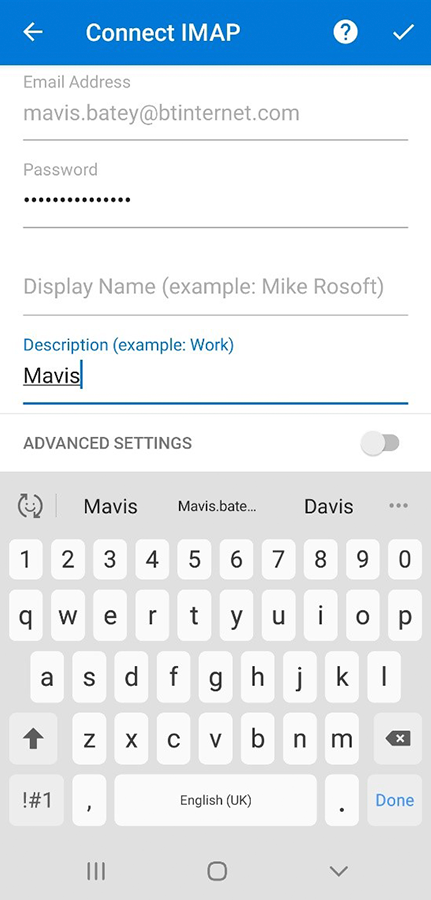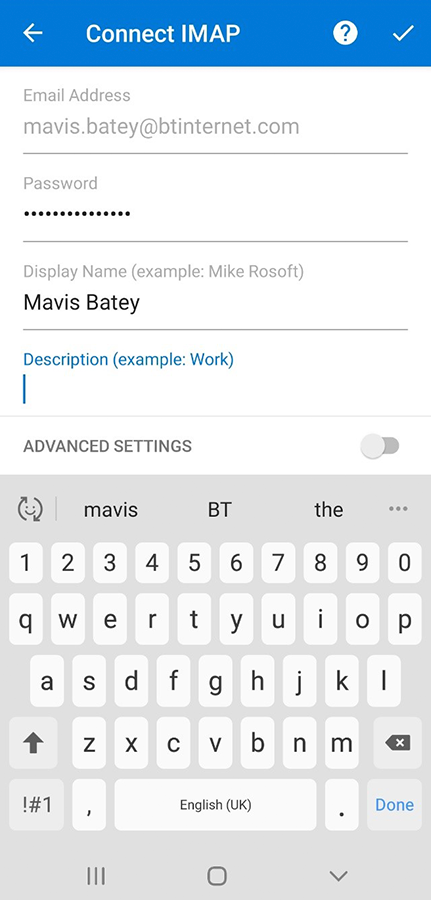A display name is the name that the recipient of an email sees in their Inbox in order to identify who the email is from. Display names are useful as they help differentiate between multiple email accounts. But they can also be misleading, and even dangerous if used by scammers.
For example, a scammer could use the display name 'Joe Bloggs BT.com' to trick the recipient into thinking they work for BT. The recipient might then hand over sensitive information like passwords and bank details. To minimise this risk, we’re no longer letting customers use ‘BT.com’ in their display name.
If your display name includes ‘BT.com’, you won’t be able to send emails. When you try, you’ll see an error message.
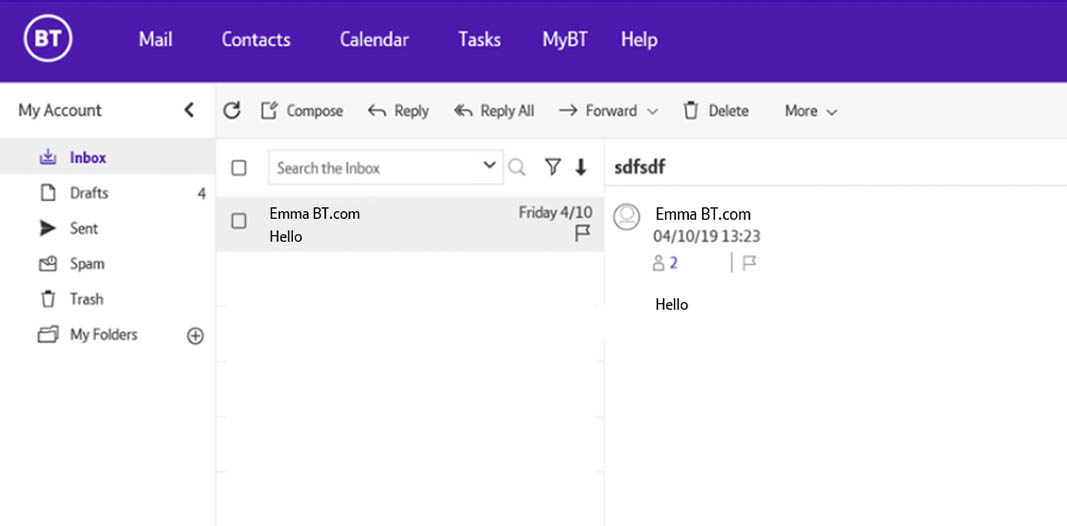
How to change your display name
How you change your display name will vary depending on which email programme you use.
- Go to Settings > Passwords & Accounts and tap your BT Mail account (its name will vary depending on what you put in the description).
2. Tap the account name and change this to a name that does not include BT.com. For example, here we’ve changed it from 'Mavis BT.com' to 'Mavis'.
3. And that’s it. Notice how this display name is much less misleading to the recipient.
1. Open Outlook and tap the icon in the top left.
2. Tap the Settings icon (the cog in the bottom left).
3. Open the BT Mail account (the one labelled IMAP).
4. Tap Edit Login Information.
5. Now change the display name so it no longer contains ‘BT.com’.
6. Re-enter your password and tap Sign in.
1. Click the email address in the top right.
2. Click Settings from the dropdown menu.
3. Enter your first and last names and then click save.
1. Tap the burger icon in the top left.
2. Tap the cog icon in the top right.
3. Tap the account under the Accounts section.
4. Scroll down and tap Your Name.
5. Now change the name so it no longer includes ‘BT.com’.
1. With Outlook on Android, you need to delete your account and then add it back in to the app. To get started, tap the burger icon in the top left.
2. Now tap the cog in the bottom left.
3. Tap the relevant account (here it's called BT IMAP).
4. Tap Delete Account.
5. Make sure you’ve selected delete from this device and tap delete.
6. Now to re-add your account. Tap Get Started.
7. Enter your email address.
8. Enter your password.
9. Enter a new Display Name that doesn’t include ‘BT.com’.
10. Tap the tick in the top right corner to complete the process.